/ THE COMPOTE BLOG
No artificial flavors, just thoughts & creative juice
Your website journey
starts here
1
Get in touch
Submit the form, and we’ll reach out shortly.
2
Meet us online
Let’s talk — schedule a quick call with our team.
3
Get free estimation
We’ll send you a detailed quote for your project.
Let’s talk
Don’t like the forms? Drop us a line via email — hello@thecompote.com
Thank you for your submission!
Oops! Something went wrong while submitting the form.


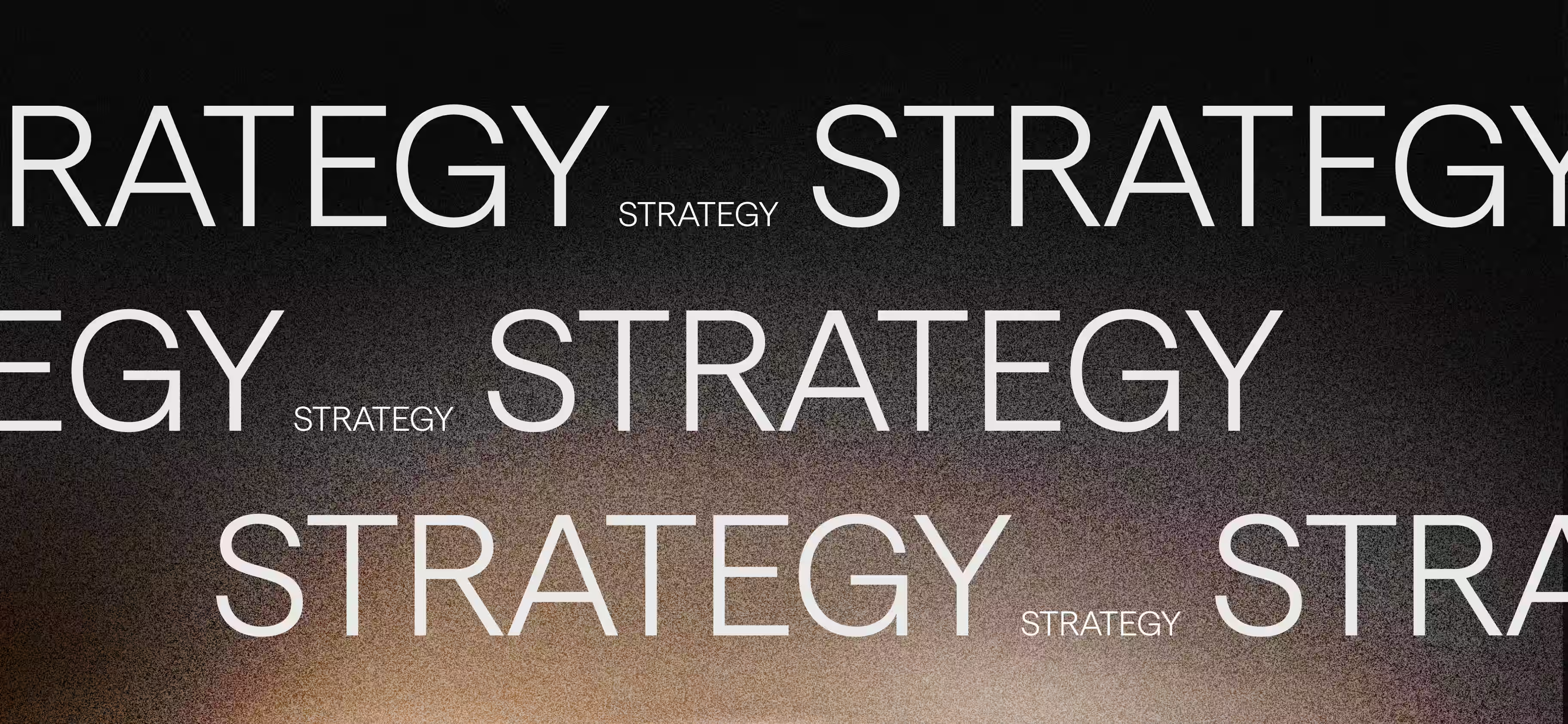

_%20Which%20One%20Should%20You%20Use_.avif)




